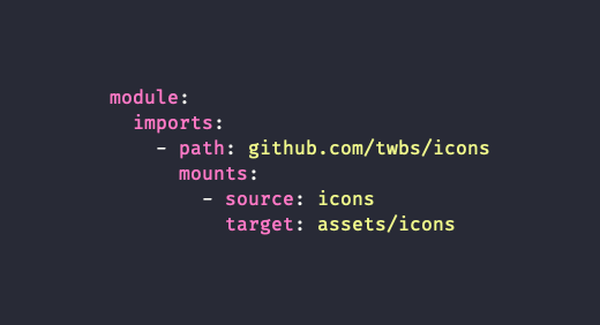
Hugo Modules: everything you need to know!
Back in July last year Hugo 0.56.0 introduced a powerful Module system. Pretty much like any package solution it allowed any Hugo project defined as a Module, be it a full website or a theme or a component to use any files stored on a repository somewhere and mount it as its own. It also enabled any Hugo project to become a full fledge Hugo Modules with its own config and dependencies which any other project could mount.
In this article, we’ll see how any Hugo project can use files stored on a distant repository and make them its own using the Module imports and mounts logic.
Then, we’ll dive into what exactly constitute a Hugo Module by creating our own!
Init the project as a Module
Before you can import a repository and use its files, your project will need to be initiated as a Hugo Module.
For this, you need to reference a repository.
We’ll assume your Hugo project already has a GitHub repo which lives at https://github.com/me-me-me/my-repo
Using the terminal for your project root directory:
hugo mod init github.com/me-me-me/my-hugo-project
☝️ The above when successful will generate a file called go.mod at the root. It should look something like the following:
module github.com/me-me-me/my-hugo-project
go 1.14
It will also have created a go.sum file. We won’t concern ourselves with that one.
Import a distant repository
For this very basic examples, we’ll try and incoporate the icons made available by the Bootstrap team through their repo at https://github.com/twbs/icons.
Everything happens in your project config.yaml using the reserved module key and its imports array.
module:
imports:
- path: github.com/twbs/icons
Now if you run hugo you will notice a new file has been dropped, go.sum but we won’t concern ourselves with it. On the other end, our go.mod file just got a new line.
module github.com/me-me-me/my-hugo-project
go 1.14
require github.com/twbs/icons v1.0.0 // indirect
That’s good but it does not tell Hugo what to do with those files.
With the mounts key, attached to our Bootstrap import, we’ll give Hugo more directions:
module:
imports:
- path: github.com/twbs/icons
mounts:
- source: icons
target: assets/icons
Mounts are unlimited but for now we just added one with the following settings:
sourceparam points to the location of the mounted files in the distant repo. Here we’re pointing to theiconsdirectory at the root of the repo.targetparam points to the location the files should be mounted into our Hugo’s union file system.
With that mount in place, we will be able to access the icons svgs just like any other files in our project:
{{ with resources.Get "icons/cart.svg" }}
<div class="fill-current w-4">
{{ .Content | safeHTML }}
</div>
{{ end }}
That’s it!
We can safely print this cart SVG without copying it to our project’s directory.
And in the off chance that this particular cart icon needs to be customized we can rely on Hugo’s union file system!
All we’d have to do is create an homonymous icon file in our project at assets/icons/cart.svg to have it being used in place of Bootstrap’s own cart icon.
or…
We could even go crazier and use the icon from another distant repo just for that cart icon… 🤩
- path: github.com/refactoringui/heroicons
mounts:
- source: src/solid/shopping-cart.svg
target: assets/icons/cart.svg
- path: github.com/twbs/icons
mounts:
- source: icons
target: assets/icons
☝️ Here we are importing two repos, with their own mounts settings.
</div>
<div class="">
Note that regardless of the files mounted, Hugo will have to download the whole repository, so you might think twice before importing a 5MB repo for one of its svgs.
</div>
Upgrading
What if the repo is updated? The default behaviour of Hugo Module is, on the first import, to grab the latest release, or if no release is found, the latest head on the default branch. That’s why Hugo wrote v1.0.0 after the require directive.
If github.com/twbs/icons releases v1.1.0 and you want that new release you can:
hugo mod get -u github.com/twbs/icons
This should update your go.mod file with the latest release.
Now if you want a specific release rather than the latest, (we’ll use another repo for that example):
hugo mod get github.com/twbs/[email protected]
If you want a specific commit, you’ll need to @ its long hash like so
hugo mod get github.com/twbs/icons@2396edfbfeda7a3f9c5d98f67e3540f593b28e1e
</div>
<div class="">
You should commit your <code>go.mod</code> and <code>go.sum</code> file of course, so that everybody working on the project uses the same versions!
</div>
Create a Hugo Module
The above was interesting as we covered how we can import any repo out there and make its files part of our project. But the real power comes from using full fledge Hugo Modules as they alone can sport template files, asset files, data files, even content files!
And what better way to learn about them than by creating our own!
For the sake of the example, we’ll create our own Icon Module. It will:
- Import some SVG files from a distant repo
- Create a page listing all available icons on the site.
- Load its own
iconpartial which will ease up the printing of any icon on the project.
First we’ll create a directory on our local machine. We’ll give it a poor but short name: hugo-icons.
1. Imports
The first thing we need is a config.yaml file for our Module to register its imports.
Yes, any Hugo project, be it a website or a theme or a component can import other Modules or repo. The import tree is infinite. As we already mentioned, it’s a real dependency solution!
Our imports and mounts settings will be very similar to what we did before. We’ll just mount the files in a reserved directory to make sure we don’t have file conflicts with other modules.
# config.yaml
module:
imports:
- path: github.com/twbs/icons
mounts:
- source: icons
target: assets/hugo-icons/icons
2. Creating the listing page
We’ll need two things for that.
- A content files to be mounted on the project.
- A template file for Hugo to render that content file as a page.
Thanks to the mounts settings, those files don’t have to follow the usual directory structure of a Hugo project. They can live anywhere which makes sense in the context of our componentized module.
We’ll go crazy and add
page/layout.htmlpage/content.md
Getting back to our updated config.yaml , you’ll note that the mounts settings we are dealing with sit at the root of the module map.
That’s because mounting is not reserved to imports. You can assign mounting settings to the project at hand with its own mounts key.
# config.yaml
module:
mounts:
- source: page/index.md
target: content/hugo-icons-listing.md
lang: en
- source: page/template.html
target: layouts/_default/hugo-icons-listing.html
imports:
[...]
Language!
</div>
<div class="">
Note that the <code>lang</code> parameter only matters on multilingual site and even on those, omitting it will simply put the page under the default language site.
</div>
And now in those files:
# page/index.md
---
title: Hugo Icons Archive
layout: hugo-icons-listing
---
{{/* page/template.html */}}
{{ define "main" }}
{{ range resources.Match "hugo-icons/icons/*.svg" }}
<div style="fill:currentColor;width:3rem;margin:1rem 0">
{{ .Content | safeHTML }}
</div>
{{ end }}
{{ end }}
</div>
<div class="">
This will break if your project’s or theme’s <code>baseof.html</code> does not have a <code>main</code> block. We’ll let this slide for the purpose of teaching.
</div>
3. Adding the partial
I think the partial can live under the module’s partials/icons.html and we’ll register that new mount:
# config.yaml
module:
mounts:
[...]
- source: partials
target: layouts/partials/hugo-icons
imports:
[...]
Note we’ll mount it under a reserved directory so users can safely call {{ partial "hugo-icons/icon" "cart" }} . This way we won’t collide with another module having its own icon partial.
And our very basic partial:
{{/*
icon
Will print the icon matching the string passed as "context"
@author @yourstruly
@context String (.)
@access public
@example - Go Template
{{ partial "hugo-icons/icon" "cart" }}
*/}}
{{- with resources.Get (print "hugo-icons/icons/" .) -}}
{{- .Content | safeHTML -}}
{{- end -}}
Wrapping up our Module
Our Module now provides the three features we set ourselves to deliver. There’s one critical thing missing from our Module’s config though.
We are using resources.Match which was introduced in Hugo 0.57.0. Also fine tuned mounting using files and subdirectories got supported only with Hugo 0.64.0.
So 0.64.0 is the minimum version our users will need if they want to use our module or else… break!
# config.yaml
module:
hugoVersion:
# We don't need extended (no sass)
extended: false
# We don't have a max version
max: ''
# We do have a min though.
min: '0.64.0'
This makes our finale config.yaml file:
module:
hugoVersion:
min: '0.64.0'
mounts:
- source: page/index.md
target: content/hugo-icons-listing.md
lang: en
- source: page/template.html
target: layouts/_default/hugo-icons-listing.html
- source: partials
target: layouts/partials/hugo-icons
imports:
- path: github.com/twbs/icons
mounts:
- source: icons
target: assets/hugo-icons/icons
Conclusion
Hugo Module solution is the best way to import any public repo’s files into your Hugo Projects and manage their versioning. And after seeing how easy it is to build one, it should really become your go-to way to manage reusuable solutions and distritube them throughout the Hugo ecosystem.
During the coming weeks we’ll blog a lot about the whys-and-hows of the many open source Hugo Modules we built. But you can already check their code now for some complex, practical and usually well commented examples of Hugo Modules implementations.
Also, if you’re down for building some powerful Hugo Modules, you should definitely read our note on Developing Hugo Modules Locally.
Oh and here’s the finished example repo we built in this article is available here.